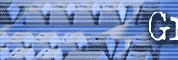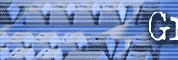|
April 2002 Product Development Technique
CD Labeling
CD labeling is much easier than figuring out how to burn a CD. Simple to
use software means you don't have to be artistic to have a gorgeous CD
label for your product. If you want total hands off, then outside
companies are happy to help you.
For most of my short run CDs (short run for me is less than a couple
hundred) we do the labels in-house. I have a color laser printer, but I
started with a color Ink Jet printer and it worked just fine, but we'll
come back to that later. For larger numbers of CDs I use a different
method that costs a little more, but I save that in labor.
THE PROGRAM
For the labels you create in-house save yourself a lot of time and
frustration and just get SureThing CD labeler. You can find it at most
major computer stores or order and download immediately online at
http://www.surething.com . Any of their versions are great and you
can read about them at the site. The most you'll pay is $39.95 for the
deluxe version and $19.95 for the regular version.
I won't get into the details of how to use the program, because it is
fairly simple. With no knowledge at all I was making labels in the first
ten minutes after installation. I'm going to concentrate on the tips you
don't really find in the instruction book.
THE LABELS
I get labels that are compatible with the SureThing program at
http://www.labelgear.com They are
much cheaper than Avery labels and are very high quality. (remember I do
use Avery Label Pro software and Avery labels for Audiotape labels).
Actually the SureThing program is compatible with many different label
manufacturers so don't throw away other labels you have on hand. You
just might be able to use them up.
The LabelGear labels come two to a sheet and they also have 4 Jewel case
spine labels per sheet. Because of the way we package our CDs we don't
really use the spine labels, but I save them anyway for use around the
office. If you've ever priced a packet of CD spine labels by themselves,
you'll see why I save the ones I get from label gear. I recommend you do
to.
HOW TO DO IT
Calibration
It's pretty simple once you learn your way around the program. The first
thing you do is calibrate your printer. The instructions are very easy
for this. The whole idea is to test out your printer to see exactly
where it is printing on a page and then set the software so that it
prints the labels exactly where they should be. You do this once and
it's pretty much set unless you change printers.
Choose a background
The next thing you do is pick one of the gorgeous artistic backgrounds
supplied with the program. I think there are 3000 of them, from super
plain to super fancy in tons of different colors.
This is where you have to make some practical decisions. If you are
going to be making quite a few labels with your Ink Jet printer, you
have to consider the cost of ink and whether individual colors can be
replaced in your printer. Let's say you wanted a mostly dark blue label
with heavy ink coverage. You would run your printer out of blue ink way
faster than the other colors. If you couldn't replace the blue by
itself, then you'd have to replace the entire ink cartridge which could
get pretty expensive and wasteful.
Your options would be to A.) pick a background that had a more even
spectrum of colors, B.) buy a printer that had individual color
cartridges, C.) use a background that required a much lighter coverage
of ink
Choose a text layout
The program includes many different layouts for your CD label text. All
you have to do is decide which one you like best and substitute your
text where they have sample text. Don't worry you can move the elements
of the layout around, but since I'm not that artistic, I tend to stick
with their professionally created ones.
Choose font
Simply choose what font you want to use. I don't get too fancy with this
because you might use a font that you don't have the right to
distribute.
Import graphics
I don't always do this step because it's a little more difficult and the
CDs look just great with the nice background and plain text. I actually
lucked out the two times that I tried to add graphics and they turned
out pretty good. You may want to use some type of transparent background
on your graphic because if your background is rectangular it overrides
the background of the CD label and could look a little weird.
On my "Wake 'em Up" CD I really lucked out and simply imported my book
cover as the background of the CD label and it unbelievably came out
beautiful. It bleeds off the edge of the CD and I just moved the graphic
around until it looked nice and have been using it ever since.
PRINT
I always print the labels the first time on regular paper and then hold
them up to a blank label to make sure everything lines up properly.
Also, you have to find out which way your printer prints. Do you put the
label in upside down or right side up. You don't want to put in 25
sheets of labels and find out that they all printed on the wrong side.
The labels also have an arrow you need to watch for to tell you which
end goes in first. It does matter.
When the labels come out of the printer handle them very gently. The
should be allowed to dry undisturbed. The more ink coverage you have
used, the longer you should let them dry. Fifteen or twenty minutes
should be fine, but the longer the better. You don't want a smeary label
and don't forget . . .once you put it on the CD it AIN'T COMING OFF, so
if you put on a lousy label you have both ruined the label AND the CD
because you can't put a new label over the old one and make it look
right. If this happens, just throw it away. You don't want to put out
home made looking products.
STICK IT
The program comes with a CD applicator. It's a clamshell looking thing
that kind of reminds me of one of the old Mark Eden bust
developers hahaha. You put the blank CD on one side and the label on the
other. Then you close the clamshell and the label goes on beautifully.
NOTE: One tip when removing the label from it's backing sheet is to
remove it slowly. The faster you remove it the more it curls up which
causes you a little bit more hassle when trying to put it in the
applicator.
LARGE RUNS
Unless you've got an enormous amount of time on your hands, I just can't
see how it's worth it to do large quantities of CD duplication and
labeling yourself.
For large runs I use
http://www.discmakers.com for both the labeling and duplication.
They really don't do it the way I've described above. They print right
on the CD. They will also design the CD label for you.
Another place I use is owned by National Speakers Association member Sam
Silverstein
http://www.samsilverstein.com
OTHER
You can purchase printers that will print right on your CDs. You'll have
to buy printable CDs. I have not used this method because the printers
are relatively expensive and it's easier for me to use the label method
for short runs and ship out large orders.
If you're interested in this method check out
http://www.cd-printers.net/
Other upcoming topics
Back to April 2002 Index page
|