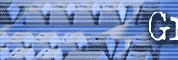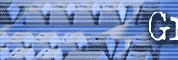If you do any volume of business on the Internet, the
number of emails you will need to deal with will definitely increase.
Every six months I build up over 10,000 emails in my inbox alone and
that doesn't count the ones I have either manually or automatically
shuttled to a folder and it doesn't count the many, many, many pieces of
spam that I delete.
When I need to find one of these emails, I need to find
it fast and it would be totally impossible to sift through them
manually. This is where the find / search function of your email program
comes into play.
I use Microsoft Outlook as my main email program. You
may have to adjust if you use another program and if you are using older
versions of AOL, forget it. They don't have a search function. I haven't
upgraded to AOL 8.0 yet, but they claim to have a way to sort email now,
but I still didn't see a "search" function. I'll let you know about that
after I upgrade.
For quick finds in Outlook (I use this 99% of the time),
you have to know something that might be in the email address or the
subject line. I just tried searching on the CC line and it would not
work. I'm using Outlook 2000 and I doubt if they've changed this in
newer versions.
DON'T MAKE THIS BIG MISTAKE
This drives me crazy when I do this and I can do nothing but sit around
and wait it out. The mistake is checking the box that says "Search all
text in the message." Yes, I must use this sometime, but if you want a
quick search and you have 10,000 emails in your inbox you are in for a
several minute wait which feels like an eternity when you're busy.
Sometimes you have no choice, but to search all the text
in the message because all you can remember about the email is that Joe
Schmoe's name is in the body of the message somewhere. You can't
remember the email address of who sent it and you can't remember words
that may be in the subject line. So, you search all the text in the
message on the name "schmoe" and wait it out. If you have lots of emails
in your box, only use this method as a last resort.
Either one of the quick find or the "Search all the text
in the message" functions work on sub folders, sent folders or the
delete folder and normally go lots faster because there are normally
only a tiny fraction of your total number of emails in any one folder.
ADVANCED FIND
If you want to do a very specific search and want to narrow down the
emails that need searched through you can use the advanced find. You get
here by clicking "find" and then "advanced find" in the upper right hand
corner of the find box.
Let's say you knew that the email you were looking for
was received last November and that the name "Schmoe" was in it. You can
get very specific using the advanced find to narrow your search and find
what you want really fast and that's what automation is all about.
More
automation techniques:
-
Set up your "autocorrect" in
world. If you aren't using
ShortKeys as I talked about in past issue, then use your
"autocorrect" function of Microsoft Word to automatically type long
phrases. Click on "tools" then "autocorrect" put some kind of
identifier/abbreviation in the "replace" box and put the long string
of text in the "with" box. Every time you type the abbreviation and
then hit enter the long string of text will pop in automatically
saving you tons of typing.
-
Get really comfortable with
"ctrl-C" and "ctrl-V" in Windows programs. These are the copy and
paste commands and using them over time will save you thousands and
thousands of clicks by doing it the long way.
Upcoming topics for this section
-
Using Bots
-
Organize your email
-
Reduce the impact of SPAM email
-
The greatest keyboard shortcuts
-
Respond to emails while you sleep with
autoresponders
-
Using templates so you never have to reinvent the
wheel
Back to January 2003 Index page