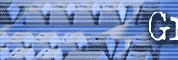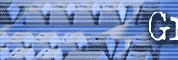I primarily use this technique when sifting through the
volumes of emails I receive. It makes it much easier to find and deal
with my most important messages.
I use Microsoft Outlook as my main email program, but the same technique
works for many other programs whether they are email programs or not.
The simple technique is to click at the top of the column that you want
to sort on.
For instance, if I wanted my newest emails to show up at the top of my
email inbox, I would click on the top of the date column. Oops what
happened? Well if the emails were already sorted with the newest at the
top and the oldest at the bottom, and I clicked the top of the column,
then the order would reverse. The oldest email would now be at the top
and the newest at the bottom. Click on the top of the column again and
you reverse the order again. Now the newest are at the top where they
belong and the oldest are at the bottom. I find this the most convenient
because I don�t have to scroll down to see new emails arrive.
FLAGGED EMAILS
This is the most common way that I use the sort function. I get such a
high volume of emails I usually go over them very quickly eliminating
the obvious spam. Then I go over the ones that are left and try to
notice if any need immediate attention. If they do and it�s a quick
answer, I go ahead and answer them immediately. If it�s going to take a
more in depth answer, I right click on the email and click on �flag for
follow-up.� The rest of the emails I usually drag individually to
respective folders that I have already set up. Anytime I want to address
the topic of those emails I can simply go to one of those folders and
find emails related to that topic.
Now back to the flagged emails. This is where the sort function comes
in. By the time I get through 50 or 100 emails I usually have a bunch of
flagged emails separated by miscellaneous stuff that I didn�t know what
to do with, but wanted to save in case I need to refer to them. I simply
click on the sort at the top of the �flag� column. This brings all the
flags to the top and I can quickly go through and answer all of them. If
I can�t get them all done, I can easily find them again the next time I
sort on the flagged column.
You can sort on any of the column, but I hardly ever do. Sorting on the
�Subject� column sorts the subject line of the email in alphabetical
order. I guess that could be useful, but I can�t think of how or why.
You can sort on the �From� column and again, I virtually never bother.
Occasionally I sort on the �Attachment� column if I know I�m looking for
an email that has one.
I think you�ll find that the method I use above by using flags and
sorting will really speed you up when it comes to handling your emails.
Next issue: Using the Find/ Search Function
More
automation techniques:
This section will be an ongoing effort to keep you
from grabbing your mouse which slows you down, and is bad for your wrist
and an area where various shortcuts will be explained. We don't want you
typing any more than you have to.
-
You can save yourself typing
or copying an extremely long link. When you are in Internet explorer
simply drag the "blue e" icon into your email message and the link to
the webpage will be there and ready to email.
-
If you have several sites
that you will be working with, download each into a new window and
then pop back and forth between them using your task bar at the bottom
of the screen.
Upcoming topics for this section
-
Organize your email
-
Reduce the impact of SPAM email
-
The greatest keyboard shortcuts
-
Respond to emails while you sleep with
autoresponders
-
Using templates so you never have to reinvent the
wheel
Back to December 2002 Index page