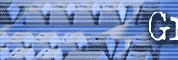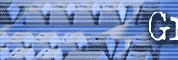|
January 2002
Email Technique
How to Create Plain Text Email
Email is one of most prolific money makers for savvy
Internet marketers. Using plain text is the easiest way to create email
and it can be read by the most number of people. You still have to know
some of the tricks of the trade to be sure your email looks good. HTML
email is the kind of email that looks like a web page. It's advantage is
that it does get a higher response rate when seen by the same number of
people as a similar plain text email. The problem is that it is much
harder to get the same number of people to see it, which will be the
subject of a future article. For this discussion we will
concentrate on plain text email designed to be sent to a distribution or
subscriber list in the form of an E-zine (electronic magazine), or
electronic newsletter. NO FANCY WORD PROCESSORS
Some people create their plain text electronic newsletter using Microsoft Word and mail it out in that format. The problem is you can't be sure how it will come out. If the recipients don't have Word, they won't be able to read it unless they have the Word Reader from Microsoft. If you simply paste a Word document into the body
of an email, they'll be able to read it, but you don't know how their email reader will interpret
the hidden codes that are contained in advanced word processors. For instance, when I first started publishing
"Great Speaking" E-zine I created it in WordPerfect. Later on
I found that every time I put an apostrophe symbol in the E-zine
WordPerfect turned it into some Greek letter and made my entire document look weird.
SUPERTRICK
If you must create your E-zine in a word processor, here's a way to
clean up many of the hidden codes that will make your zine look bad.
Simply copy your entire E-zine (after editing) and paste it into
Notepad. Then copy it out of notepad and paste it into the email program
or list management company for distribution. This sanitizes the document
to a certain extent. NOTE: The same trick can be used when copying text
off the web. A better way in my humble opinion is to use
a text based word processor. I use http://www.textpad.com
to create "Great Speaking" E-zine. Formatting
Even though your E-zine is plain text, you can still add some formatting elements to
make it easier to read and to emphasize key points. You can also make up graphic elements that make it more interesting visually.
Dividers:
Below are ASCII divider bars. What does ASCII mean? Who cares? It just has something to do with plain text (remember we don't want to become techies; we just want to make money). Heavier weight bars will get more attention and make more of a separation
between articles than the first example below which is a simple thin line.
---------------------------------------------------------------------------
¤º°`°º¤ø,¸¸,ø¤º°`°º¤ø,¸¸,ø¤º°`°º¤ø,¸¸,ø¤º°`°º¤ø,¸¸,ø¤º°`°º¤ø,¸¸ø
:~*~:. .:~*~:. .:~*~:. .:~*~:. .:~*~:. .:~*~:. .:~*~:. .:~*~:. .:~*~:.
.:*~*:._.:*~*:._.:*~*:._.:*~*:._.:*~*:._.:*~*:._.:*~*:._.:*~*:.
*.^.*.^.*.^.*.^.*.^.*.^.*.^.*.^.*.^.*.^.*.^.*.^.*.
@@@@@@@@@88888888%%%%%%::%:::::::::::.:..:.. . . .
###################################################
==============================================
<><><><><><><><><><><><><><><><><><><><><><><>
****************************************************
$$$$$$$$$$$$$$$$$$$$$$$$$$$$$$$$$$$$$$$$$$$$$$$$$$$$
!!!!!!!!!!!!!!!!!!!!!!!!!!!!!!!!!!!!!!!!!!!!!!!!!!!!!!!!!!!!!!!!!!!!!!!!!!!!!!!
Experiment to come up with your own custom divider bars.
All Caps
Although using all capital letters is considered offensive by most Internet users (it indicates that you are shouting), it CAN be used effectively to add emphasis in your
E-zine. See, I just used it on the word "can" to emphasize that sometimes it is alright to use capital letters.
I also use it for the titles of each article.
"Quotation Marks"
Since you might have some trouble with trying to italicize something in a plain text document, you could simply use quotation marks to add emphasis. Of course, you will use them for actual quotations too.
White Space
Not leaving enough white space (blank lines) between paragraphs and sections of your E-zine is a major mistake. I get E-zines all the time that might have good content, but because they appear so hard to read, I usually end up deleting them.
Blank Spaces
I'm not talking about "blank lines" as above, but rather blank spaces between the left margin of your E-zine and the beginning of your text. It's not a good idea to try to use tabs in an E-zine. You just never know how the recipient's email reader will interpret them. You can indent text by using your space bar before typing it in. Trying to indent several lines of text could be an exercise in frustration. Even if you get them to line up on your system, you can't be sure they will also be lined up for your subscriber.
Bullets
I use these plain text characters whenever I want to make a bullet:
=> (the "equal symbol" and the "greater than" symbol typed next to each other). Most of the time I don't even attempt to indent the second line of text. If I do, I use the same number of indent spaces for each line that is underneath a bullet.
Weird Line Wrapping
Sometimes I get things that have a long line, and then one word on the next line, and then another long line:
Here's a sample from Great Speaking E-zine to show you what I'm talking about:
WORDS THAT SELL by Tom Antion
The title of this article is the same as a famous
book by Richard Bayan that is used by marketing
professionals around the world. As I was looking
through it the other day I realized that The same
kinds of words could be used in presentations to
get the same kinds of effects.
In the sample above the E-zine was sent with the words wrapping naturally at whatever the senders margins were set at. Below is the same text with line breaks (hard returns) inserted at the end of each line.
WORDS THAT SELL by Tom Antion
The title of this article is the same as a
famous book by Richard Bayan that is used by
marketing professionals around the world. As I was looking through it the other day I
realized that the same kinds of words could
be used in presentations to get the same
kinds of effects.
The text just above is much more readable and professional looking. I
was only able to use line lengths of a little over 40 characters because
this column is narrow, but you should shoot for a line length of about
60 to 65 characters to get a nice look that lines up beautifully down
the left side of anyone's email reader. In the old days you had to count approximately 60 to 65 characters, including the spaces between
words and put a hard return (hit the enter key on your keyboard). You can go
a little more than that, but I try to keep it in that range or less. After you were done editing your newsletter, and you knew that you were not going to change things anymore, you went to the end of each line and put a "hard return" by hitting the enter key. That key forces a definite end to the line. Almost any email program that reads your newsletter will keep it looking nice in a straight line down the left side of the page, instead of getting one long line with one word on the next line. If you put a hard return at the end of about 60 to 65 characters, you'll get rid of the formatting problem.
The "hard return" trick is still viable if you don't have any of the new programs that do it for you. There are now several ways to get out of this "pain-in-the-neck" necessity for good formatting. The two ways I know of are as follows: Use inexpensive programs like Textpad at
http://www.textpad.com , or Note Tab Pro
http://www.notetab.com/ . These programs are handy because they have full editing features like a good word processor, but they can also be set to put in an actual "hard return" at any number of characters you choose.
Don't think you can just set the margins of your word processor to wrap at 65 characters. Trust me, it doesn't work that way. I have read that it might be possible if you set your settings a certain way, but you are much safer if you put a hard return at the end of each line. If you don't, there will be a pretty good chance that strange formatting will happen depending on the way the recipient's email program is set (which you have no control over).
THE LIST MANAGEMENT OPTION
The other way is to use an advanced list management company, such as http://www.postmastergeneral.com/?affiliate=antion
.They have an automatic feature that can be set for 60 or 72 characters. All I have to do is paste my newsletter into Postmastergeneral's website and click on "autoformat" to put the hard returns in automatically. This is a tremendous time saver. You
might say, "well Tom, why would you want to bother with Text Pad if
your list management company does the formatting for you anyway?"
My answer is that there are lots of other individual emails you will be
composing and sending that must look nice, so having Text Pad around is
really handy and it's really cheap anyway..
Link Tips & Tricks
Another cool (and profitable) thing to include when creating a newsletter are links, also known as "hyperlinks." What you need to know is that when someone receives your email newsletter, the link you put in may OR MAY NOT be clickable. Many email programs will recognize the link so all the
person has to do is click on it. Some people (AOL included) will have to cut and paste the link into their browser window and hit go, or press enter to go to the link.
Here's how to format the link so that most email readers will recognize it and turn it into a link.
http://www.antion.com You must put the "http://" at the beginning and you must put a space at the end of the link for it to work. Don't hit the return key. Make sure you use the "space bar" to add a space at the end. If you use that format, you will have the greatest chance that someone will simply be able to click on your link instead of being forced to cut and paste it.
Email Link
If you're going to put an email address in your E-zine, this is the format:
Mailto:tom@antion.com You must use the "mailto:" format and don't put any spaces in the entire string. Again you must put a space at the end to help the recipient's
email reader recognize the fact that it is a link. In this case, when the email link is clicked on, it fires up the persons default email program and the email address is already in the "to:" line of the email. All they have to do is type their message and hit "send." Go ahead and try it on my link in this paragraph. Even if you are not hooked to the Internet as you read this, your default email program should fire up when you click.
Special Note about AOL:
AOL is always a concern because their proprietary system can be troublesome sometimes. We do need to address AOL though because it has close to
40 million subscribers who we sure don't want to miss. The reputation of AOL is that many of the people using their system are not very Internet savvy, i.e., they are newbies. In some instances you may want to give extra instructions for these people.
For instance: Some AOL people would see the mailto:tom@antion.com and try to cut and past the entire thing into their email program. They don't know they only needed to cut and past the email address. So, they dutifully put the entire thing including "mailto:" in the "to" area of their email
program and try to send the email. Well it just doesn't work like that. The "mailto:" is only designed to make an automatic system recognize the fact that this link is an email. You can't actually send an email with the "mailto: term in the address.
If you have quite a few AOL members on your list, you might have to put a note next to the link that says something like this: "AOL users just copy the email address -- not the 'mailto' into the 'to' line of your email program."
Or you can include an extra HTML markup that will allow AOL users to click your links. This is done as follows:
<A HREF=" http://www.yourwebsite.com/ ">AOL Users Click Here</A> One
other method is to use a "Smart" Email distribution program
that recognizes an AOL address and makes a clickable link automatically.
We will cover this in a future issue.
Remember if you do this, you will sacrifice some of the nice looks of your document because you'll have to put every link in twice just to satisfy AOL folks. Use
the tips in this article and you'll look like a pro whenever you send
out your ezine.
Upcoming
topics for this section:
-
Email strategy
-
HTML email
-
Smart Email
-
Plain Text Email
-
Link tricks
-
List management companies
-
Getting subscribers fast
-
Getting content fast
-
How to make money with your zine
-
How to gain clout with your zine
-
How to maximize the signups on your website
Back to January 2002 Index page
|