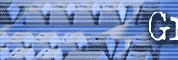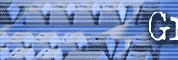|
July 2002 Search Engine Tips
Keyword Placement Part III
Graphics Use
Graphic
Labels for Keywords
Another place you could put
keywords, which many people and web designers don’t know about, is in
the alternative description of graphics. This is also called the “alt
description” for short. Sometimes you see little descriptions come up
when you run your mouse over a graphic. It might say “JPEG 2000 bytes.”
You can use that area to enter keywords, which is perfectly acceptable
to the search engine. You can take every graphic on your page and
instead of it having a worthless “JPEG” label, or something that does
not mean much to most people, you can use keywords.
This is a place where you can
increase the number of keywords on your page without putting them in the
visible text area. If you do this, don’t put your keyword a
hundred times in a row. That is spamming and you will be kicked out of
many search engines when they catch you.
Naming Graphics with Keywords
Search engines are getting so
sophisticated now that you want to take advantage of any little boost
you can get to beat the system. You can also name your graphics with
keywords. Instead of making the file name of a photo “joe.gif” you would
name it “presentation_skills.gif” or public_speaking.jpg. Anything you
can do to boost yourself without spamming is a good idea.
Here's an example of what the HTML
might look like if we named my headshot graphic presentation_skills.jpg
and added the keyword phrase "presentation skills" to the alt
description.

<img border="0"
src="presentation_skills.JPG" alt="presentation skills Tom Antion"
width="144" height="192"></p>
<p align="left">
src= means the source of the
photo or to boil it down, the name of the photo is
presentation_skills.jpg
alt= is the alternative
description. I used "presentation skills Tom Antion"
I put the Tom Antion in there in
case the search engines start hassling people in the future about the
descriptions not matching the photo. That way I don't have to go back
and change it.
As you look at my various sites you
may see graphics that don't take advantage of the alt description and
name of the graphic. This means one of two things. 1. I didn't care
about search positioning on that page very much or 2. I had enough
keywords on the page and I didn't want to overdo it.
If you are using Microsoft front
page, you don't have to know any HTML stuff. Simply change the name of
the photo in your folder list and then right click on the photo. Choose
"picture properties" then choose the "general" tab, then look for the
alt or alternative description text. Put your keywords there, click OK
and you've added the words.
Go over your entire website and see
where you can add keywords to your graphics.
Send me your suggestions for future Search Engine related articles for
this section. mailto:tom@antion.com
Back to July 2002 Index page
|