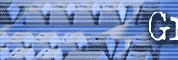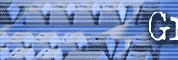|
March 2002 Product Development Technique
CD Production CDs have
a high perceived value in the marketplace and will be around for
some time . . . at least until DVD burners become dirt cheap which
will be a little while yet. To
start out you must have a CD burner. This is a CD player that also
has the ability to record info on a CD. The information you put on
a CD can be audio, video, date or a combination of all three. I
guess this is where the term "multimedia" came from. INTERNAL
OR EXTERNAL CD burners
can be internal or external. Internal CD burners are cheaper
because they are built into the case of your computer or added
later to an older computer and don't require a case of their own
and a big cable. If you are going to add one, you will have to
open the case of your computer and know what you are doing. You
can easily have one added at a computer store. External
CD burners can be easily plugged into computers that don't have
one using a cable. They are completely enclosed and sit in any
convenient place you have on your desktop. CD
burners normally come with CD burning software that makes it
pretty easy to burn a CD. In fact, one of the best known and
widely used software is made by Adaptec and it's called "Easy
CD Creator." JOLIET
VS ISO 9660 This will be
the most technical part of this article. Are you ready? USE
ISO 9660 as your burning format when you burn a CD. Don't ask why.
Just do it. OK I'll tell you
why in simple terms. In your
CD software you will choose one of these formats. If you choose
Joliet you will likely be sorry. Joliet is a newer format what
allows you to use long file names like IToldYouNotToUseJoliet.pdf
But it won't work in older CD players. Just take my word for it
and choose ISO 9660. When you do, you will have to make sure that
your files use 8 or less characters in the file name and a 3
character extension. Example:
9660Good.pdf By choosing
ISO 9660 your CD will work in virtually all CD players no matter
how old they are. Just make sure your file names are 8 characters
or less with a three character extension. In
my version of Adaptec Easy CD Creator you make the choice between
Joliet and ISO 9660 by clicking "File"
> "CD Layout Properties" > "Data
Settings" > "File Properties" If
you really want to get into the nitty gritty of CD production,
order the free CD production guide from http://www.discmakers.com
You better be technically oriented to get anything out of it. BLANK
CDs To make CD products
you want to buy good quality CD-Rs. CD-R is a
"recordable" CD as opposed to a CD-RW which is a
"rewriteable" CD which you should avoid like anthrax.
CD-RWs barely play in the recorder they were recorded in let alone
any others. When you buy your
CD-Rs make sure they are certified for high speed duplication or
you may not be able to duplicate your CDs very fast. Don't
buy the 19 cent bulk special either. This is precision work and
you'll get many returns and customer complaints because of errors
on your CDs. Here's another
tip I learned the hard way. I bought 4 or 5 drums of 50 CDs at
Comp USA. Little did I realize that the printing on the CDs would
show through my CD labels. I
buy CD-Rs 150 at a time from http://www.polylinecorp.com
. I've been getting TDK brand lately and never have any trouble
with them. START
SIMPLE I'm going to start
you out with something simple this month to get you started.
Making CDs can get complicated if you try to bite off too much at
once. We'll get more intricate in future articles. Let's
say you want to distribute an ebook you've written by putting it
on a CD. On the CD will be:
The first thing you do is prepare
your files. Finish your ebook
and write down the location of the file Download
the latest Adobe Acrobat Reader from the Adobe website and
remember when you saved it. Write
a plain text "readme" file. This could contain just
about anything. You could put installation instructions, updates,
welcome message, thanks for buying, etc., however readme files are
usually used for technical and or known bugs, install help etc. Create
your menu so that people can navigate around your CD (I use
AutoPlay Menu Studio found at http://www.indigorose.com
-- This will be covered in a future issue) Your
autoplay files will be created by the AutoPlay menu studio above
or you can get a techie to dig some up and give them to you. These
files are used so that your CD starts up automatically within
about 30 seconds of being put in a computer. NOTE: You
won't need these for an audio only CD designed to be used in your
car or home stereo. Your
autoplay menu will also already include your website links, email
links, browse button and anything else you want to put on your CD. BURN
BABY BURN Now that all
the files are ready and you know where they are, get out a blank
CD-R and put it in your CD burner. Open
up your CD program. I'll use Adaptec Easy CD Creator. Pick
ISO 9660 You will search
through your files and drag all the ones you have prepared earlier
into the CD burn window. Then click on "create
CD." You may be
asked if you want to do a test first. This is to be sure that your
system is capable of feeding large amounts of data to your CD
burner. I did this once and then never did it again. Don't
expect it to work perfectly the first time either. I always blow
several blank CD-Rs when I'm doing a complicated project (you
can't use them over so just throw them away). Next
issue we will learn to label the CDs and it's alot easier to learn
how to create beautiful labels than it is to burn the CD
Other upcoming topics
Back to March 2002 Index page
|